
Pay With Your Smartphone
Mobile Wallet works with Midland debit cards and credit cards. Secure, fast and convenient. Load and go within minutes.
Mobile Wallet is a convenient way to pay with your Midland debit cards. If your phone is in your hands, so are all of your eligible cards so you can carry less and get more. It’s fast, convenient and secure.
Now available on all debit cards including personal, business or HSA.
When you link your Midland debit card to a digital payment option, you can shop anywhere — all from the convenience of your mobile device.
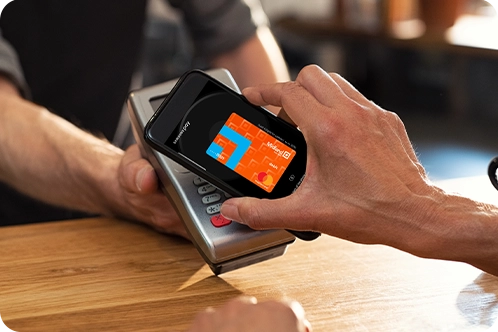
With Mobile Wallet, use your smartphone, tablet, or watch at thousands of merchant locations nationwide to conveniently make purchases, all without reaching for your wallet.
Using your cards within your Mobile Wallet still offers you all the rewards, benefits and protection that your Midland States Bank debit card already provides. When you make purchases through your Mobile Wallet, all transactions are monitored by the same security and privacy that protects your Midland debit cards. Further, debit card numbers are not stored on your device and are never shared with the merchant, so it is even safer than a regular debit card purchase.
Settings, Help, Notices, Promotions, are available by tapping the three dots in the upper right corner.
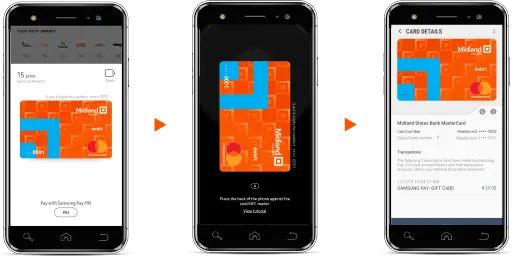
Settings, Help, Notices, Promotions, are available by tapping the three dots in the bottom right corner.
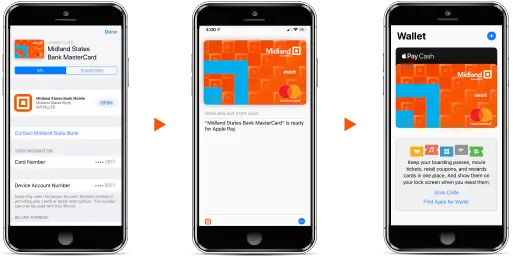
© 2018 Jack Henry and Associates • MyCardRules
www.jackhenry.com • 1-866-851-4729 ext. 7094
Requires iPhone with iOS 8 or above. Compatible with iPhone, iPad and iPod Touch. Apple, the Apple logo, iPhone, iPad and iPod Touch are trademarks of Apple, Inc., registered in the U.S. and other countries. App Store is a service mark of Apple, Inc. IOS is a trademark or registered trademark of Cisco in the U.S. and other countries and is used under license.
Requires Android 4.1 or above. Google Play, the Google Play logo and Android are trademarks of Google LLC.
Video Courtesy of Jack Henry and Associates
Our team of dedicated professionals are here to support you.